After renewing an iVe license, remember that an update must be applied to the hardware license key. The process remains the same as in the past, but we will revisit the steps below.
Note: Also, for any user upgrading from iVe version 1.13.4 or older to a newer version (1.14 or newer), the existing license key must be updated, even if your license period is not set to expire soon. This is a one-time update required due to changes in our licensing structure.
Creating and Sending the .c2v File to Berla

- Go to the help menu (question mark) in the upper right of iVe’s home screen.
- From the help menu, select ‘Update License.’ A separate window appears.

- By default, the ‘Update of existing protection key’ option is selected.
- Select the ‘Collect Information’ button.
- Choose a file name and save location for the .c2v file.
- Email the .c2v file to Berla Tech Support (support@berla.co).
Applying the Updated License
Berla will update the license file and return a .v2c file to you. To apply the update to the hardware license key, do the following:
- Download the .v2c file that Berla emails back to you.
- Go to the help menu (question mark) in the upper right of iVe’s home screen.
- From the help menu, select ‘Update License.’ A separate window appears.

- Select the ‘Apply License File’ tab.
- At the bottom of the window, find and select the .v2c file that Berla sent. (Click the ellipsis button and select the file.)
- Select the ‘Apply Update’ button to complete the process.
That’s all there is to it. Remember to download version 2.0 from our support page AFTER updating the hardware license key. Let us know if you need further assistance, either with installation or applying the update to the iVe hardware license key.
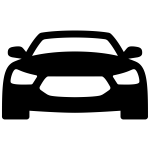
Recent Comments