Berla is pleased to announce the latest release of iVe Mobile, now available for both Android and iOS.
Welcome, iOS Users
While iVe Mobile has long been available for the Android platform, this marks the first time the app has been made available to iOS users. The choice to port the app to iOS was made in response to valuable feedback and requests from iVe users.
Automatic Updates to Vehicle Lookup

Additionally, with this release the app’s supported vehicle lookup database is automatically updated whenever updates are available. As such, users can be sure to get the benefit of the latest vehicle lookup information with minimal time and effort. By logging in on a mobile device, users can utilize the in-app vehicle lookup that is every bit as up-to-date as the lookup within iVe desktop.
iVe Connect: The Link Between Desktop and Mobile App

Simply put, iVe Connect is the link between the iVe desktop application and the mobile app.
On the desktop application, users can log in or out of iVe Connect via the home screen, or by selecting the iVe Connect login icon (displayed as an avatar silhouette) in the right side of the menu bar.
While an iVe Connect account is not required to use the iVe desktop application, an account is in fact necessary to use the iVe Mobile app.
Benefits of Using iVe Mobile
The iVe Mobile app allows access to several key features including:
- Vehicle lookup (with VIN scanning)
- Module removal instructions
- Case creation
- Acquisition monitoring and results summary
The vehicle lookup can be used by selecting year, make, model, and trim from a set of drop-downs, manually entering a VIN, or leveraging the mobile device’s camera to scan a VIN bar code.
iVe Mobile can be used to set up case information for later acquisition within the iVe desktop application.

Additionally, once an acquisition is started within iVe, the progress can be monitored via iVe Mobile, and upon completion a summary of the results is viewable on the app. This feature can be quite handy for situations in which an investigator starts a lengthy physical acquisition, leaves the office, and wants to monitor the progress remotely. Of course, the user must be logged into iVe Connect on the main application as well as iVe Mobile to use this feature.
How to Get Started
As previously mentioned, the first prerequisite to using iVe Mobile is to create an iVe Connect account. It is recommended that the iVe homepage be used for creating an account, but for those who do not have a copy of iVe, an account creation request can be sent to Berla through the mobile app’s home screen.
iVe Mobile is a free app and can be downloaded by going to Google Play on an Android device or searching for ‘Berla’ in the iOS App Store.

The first time the iVe Mobile app is run on the device, it will ask for the login credentials that were used to create the iVe Connect account, assuming one exists. Following login, iVe will ask for a user-selected four-digit PIN and confirmation of the PIN. This four-digit PIN can be used to regain access to the app if it is exited, or if the phone screen is turned off.
Looking Ahead
The future is expected to hold further updates for iVe Mobile, including UI improvements and more comprehensive updating of removal instructions. Download your copy today.
 |
 |

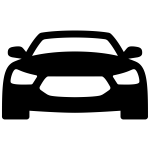
Recent Comments