Another of the most noteworthy aspects of iVe version 2.3 is the vast improvement made to offline mapping. It has long been a frequent customer request that greater offline mapping options be made available, and the ability to use regional, locally-stored offline maps is designed to help in situations where analysis must be conducted offline, or when Wi-Fi connectivity is unreliable.

Users now have the ability to install map packs on a local drive for offline mapping. Map packs will be made available by request to iVe users. In the interest of limiting hard drive storage space, users can choose to install map packs for only specific portions of the world. Furthermore, the map tiles can be stored on an attached USB drive to avoid using a large amount of storage space on the local hard drive. Map packs are composed of Mapbox tiles in the ‘Light’ style that iVe currently displays by default.
How to Get Map Packs

To get a pack of offline maps, click the ‘Customer Support’ button at the top of Berla’s homepage, and select ‘Current Release.’

In the list of Release Resources, locate the section ‘Offline Map Packs.’ Here users can obtain the map packs in one of two ways.
Select the ‘Download Map Pack’ button, and links are displayed for available map packs, along with a request form for regions that are not currently listed.

Alternatively, users may click the ‘Request Map Packs’ button and request a USB drive containing the map pack(s). Requesting the USB drive will allow users to access the files without having to download them, but on the other hand it necessitates waiting for the USB drive to arrive in the mail.
To date, map packs are available for select regions, and more regions will be made available as time allows. If a user submits a request for a map pack that is not yet available, Berla will process such requests and respond when more is known on a time estimate for delivery.
How to Install Map Packs
Once a map pack has been saved to the system’s local hard drive or an external USB drive, the user can import the pack into iVe.

To begin using the map pack, go to the ‘Tools’ menu and select ‘Mapping.’

In the ‘Map Pack file path’ field, browse to the location of the map pack (.zip file), select the file and ‘Open,’ and iVe will begin importing it to the location reflected in the ‘Tile Cache Location’ field.
Note: Importing map packs is a process that can take a long time. iVe’s map will still be usable while the map pack is being imported.
Additionally, in the same map settings window, users can change the tile cache location. As can be seen in the above screenshot, the default location is C:\Program Files|BerlaCorp\iVe\MB_tiles. As previously noted, some users may choose to store map tiles on an attached USB drive in order to save storage space on the local hard drive.
Note: The tile cache location cannot be changed while a map pack import is in progress.
Download iVe 2.3
It is hoped that the new features in iVe version 2.3, to include improvements in offline mapping, prove helpful in investigations. If you have not done so already, check out our previous feature spotlight blog on iVe’s new time offsets functionality.
Upgrade your copy of iVe Software today by visiting our support page.
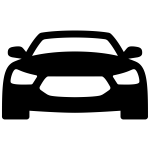
Recent Comments