You can now share resources, vehicle lookups and collection summaries with your connections. Resources such as system identification guides, removal walkthroughs and setup instructions can easily be shared to facilitate the identification and acquisition of supported systems by others who are part of the vehicle investigation process.
Items can only be shared with connections. To learn more about connecting with other members of the iVe community and establishing your network, take a look at the feature focus on connections.
Sharing Lookups & Collections
Lookups and collection summaries are shared from the iVe Software home screen. Mouse over the item that you would like to share and look for the icon to appear on the far-right side. Click on the icon to bring up the “Share Settings” screen.

Share Settings Screen
The “Share Settings” screen is divided up into three sections. The first section, “Shared items,” indicates the item that is going to be shared. The next section, “Share with,” is where you select the recipients of the shared item. The third section, “Who has access,” lists who currently has access to the shared item.

Sharing Items with New Connections
As mentioned before, you can only share items with your connections. However, while on the “Share Settings” screen you will see an option to share with “New Connections.” By using this method, you are sending a connection request along with the item you would like to share. When the recipient accepts your connection request, the item is automatically shared with them. If the recipient does not accept your connection request, they will not see the item you shared.
Managing Access to Shared Items
In the “Who has access” section, you will see a list of everyone you have shared the item with and the date that it was shared. To remove access, simply click on the “X” next to their name. As a side note, whenever you remove someone as a connection, all vehicle lookup and collection summaries are automatically unshared with them.

Shared Indicator
On the home screen, you will notice that the item you have shared will now have a share icon next to the name. The same icon is present when you are the recipient of a share. Mouse over it to see the status. If you need to add people to sharing permissions or remove access, click on the same share icon on the far-right to bring up the “Share Settings” screen.
Sharing Resources
Resources such as system identification guides, removal walkthroughs and setup instructions are shared in the same manner as lookups and collection summaries with one exception: resources do not have a means to manage who has access. Everyone that has an iVe account already has access to these resources. By sharing a resource, you are simply pointing someone to a specific resource. Click on the share icon in the upper right corner of a resource to bring up the “Share Settings” screen.

The ability to share resources is a great tool when another investigator asks you if a vehicle is supported or how to remove a module. You can simply share the identification instructions and removal walkthrough with them. By pointing them to a specific resource, it takes the guess work out and you both have the confidence that the correct instructions are being used.
Follow the same process from the “Share Settings” screen as outlined for lookups and collections. Share with “Existing Connections” or “New Connections.” If you choose “New Connections,” a connection request will be sent first. Once accepted by the recipient, the resource will automatically share.

The recipient of a shared resource will receive a message in both iVe Mobile and iVe Software. The message will contain a view button that will take them directly to the resource that you shared.

If you have not already updated to the latest version of iVe, you can do so by visiting our support page and selecting “Current Release.” Be sure to update your iVe Mobile app as well in order to take advantage of the latest improvements.

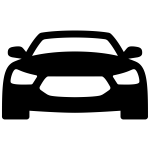
Recent Comments